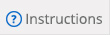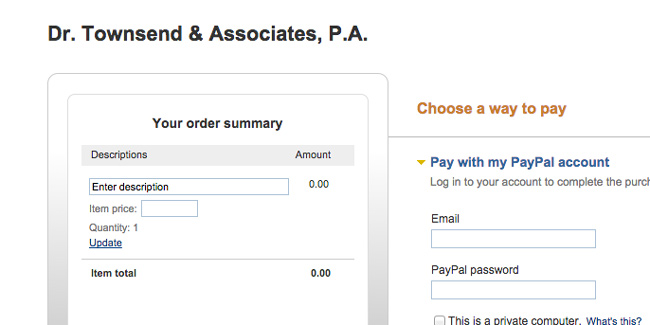
Step 1: Receive invoice from Dr. Townsend.
Call the main office (904-797-2705) if you are unsure of amount to pay.
Step 2: Click “Pay Bill Online with Paypal”
Located on the top right corner of this website.
Step 3: Enter your information
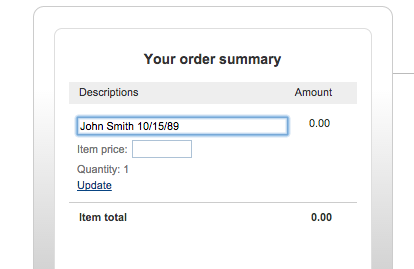
Enter your name and date of birth in the “Enter Description” section.
Step 4: Enter in Item Price
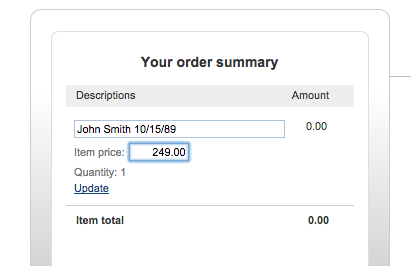
Your “Item Price” is the total amount on your invoice or the price you wish to pay. Make sure to click “Update.”
Step 5: If you have a Paypal account
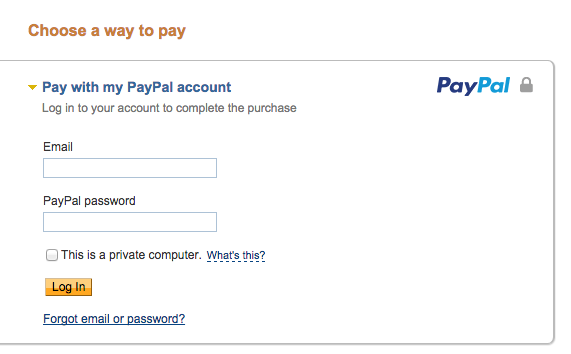
Login with your paypal account email and password. Proceed and pay. Done!
Step 5: If you do not have a Paypal account

Choose the “Don’t Have a Paypal Account?” option.
Step 6: Enter in your Information
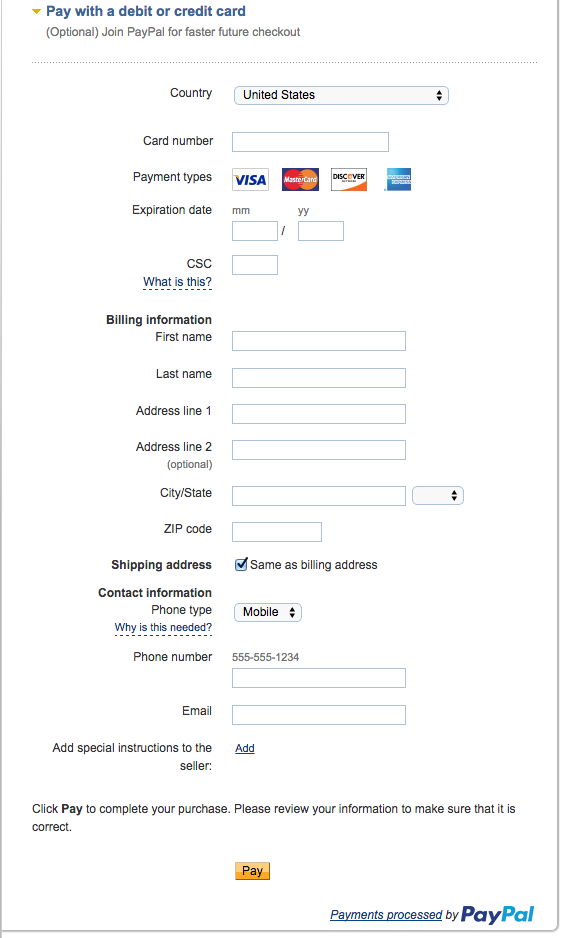
Enter in your billing information and click “Pay”. You are finished!